Smartphones, especially the iPhone, have created a huge boom in photography and consequently in the development of iPhone camera apps. In fact, an estimated 85 percent of all photos are taken with a smartphone.
Hardly surprising. Having a camera in your pocket everywhere you go makes it a lot easier to capture moments as they happen. But if you want to take your “iPhotography” to the next level, you’ll need these apps.
Let’s look at 10 of the most useful iPhone camera apps.
#1: Camera+ 2 – the photo editor for more control

The built-in iPhone camera app has come a long way since its first few versions but still lacks a lot of useful features. Camera+ 2 will help fill in those gaps.
It adds advanced features like a continuous flash, timer, and a bunch of preset filters. As well as this, you also get more control over your focus and exposure settings. Camera+ 2 supports multiple lenses on the latest iPhone models and shoots RAW images if you want the ultimate control over your pictures.
P.S. Social distancing forcing your photography indoors? Try out these unusual indoor photoshoot ideas.
#2: Halide – king of iPhone camera apps for beginners

Halide is another third-party camera app that adds a lot of extra features beyond the built-in camera. Halide is great for beginners who want everything to be as automatic as possible. However, it also gives you a bunch of manual controls if you just want to have total control over your pictures.
It offers advanced tools like focus peaking and RAW shooting as well as letting you use the bokeh effects in portrait mode in any situation. The built-in camera app only supports portrait mode for people shots in many cases.
If you are a beginner, check out part one of our ultimate guide to (travel) photography from beginner to advanced.
#3: Afterlight 2 – photo filters galore
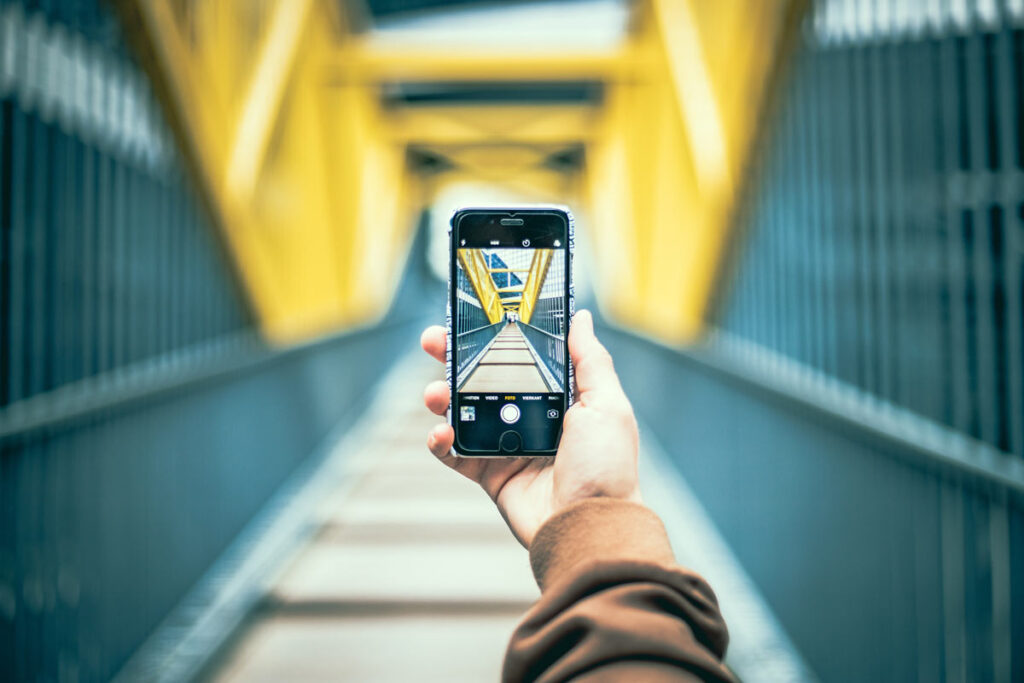
Recent versions of iOS added editing features in the camera and photos apps but they’re still relatively limited. If you want to take your pictures to the next level, you need a more powerful editing app.
Afterlight 2 adds a bunch of powerful editing options including curves, hue and saturation adjustments, overlays, and grain. It also lets you apply over 130 unique filters to your images automatically, meaning you can produce photos for any occasion.
#4: Adobe Photoshop Express – a classic among iPhone camera apps
Adobe Photoshop is the 800-pound gorilla of photo editors and Photoshop Express puts a lot of that power in the palm of your hand. It lets you fix basic problems like red-eye and photos that aren’t quite straight as well as fix contract, exposure, and white balance with one touch.
You can add text to your pictures, correct perspective distortions, and apply filters to your images all in one place. And the Collage feature lets you create collages of several pictures that you can post to Facebook, Twitter, or anywhere else you want to share your photos.
#5: Facetune 2 – the app for perfect selfies

Facetune 2 is a selfie editor that lets you fix blemishes or wrinkles, smooth the look of your skin, get rid of shine, and more. You can make your selfies look as if you spent several hours getting prepped for your photoshoot.
It also lets you replace backgrounds and add creative light effects to your photos. It’s even possible to easily change your eye color if you want to see what you’d look like as a blue- or green-eyed version of yourself.
Not selfies so much as portraits you’re interested in? Here’s our tips on coping with (amateur) family photography and producing the perfect photo.
#6: Instasize – The toolkit for social creatives
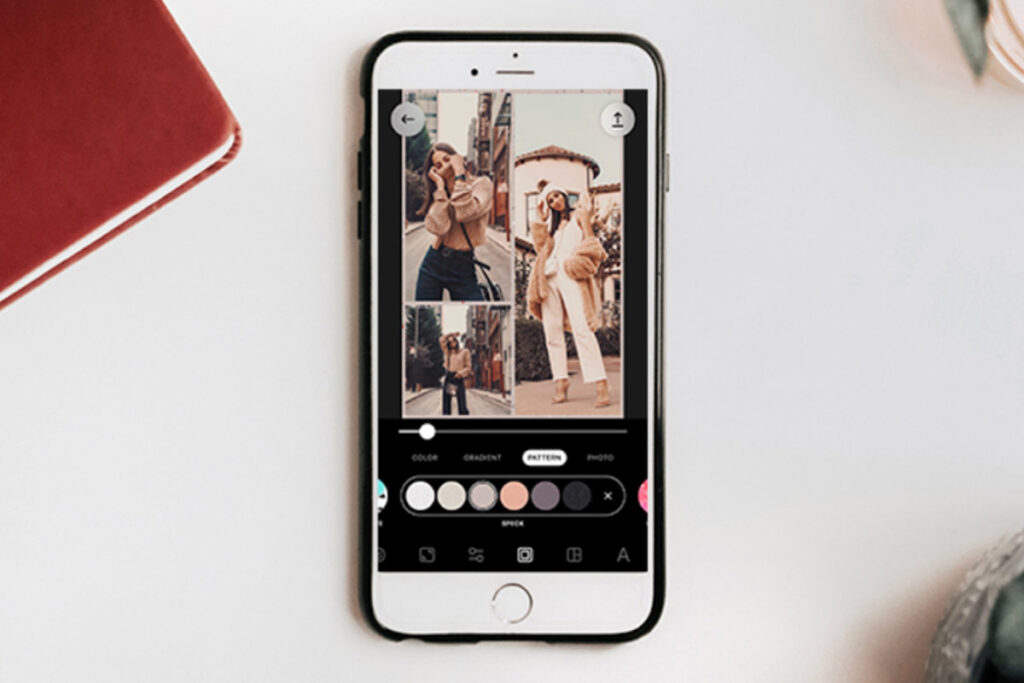
Looking for an editing app that’s easy on the phone memory but won’t skimp on the artistic tools? Instasize is your answer to getting visually engaging content with minimum effort. The free and basic version goes a long way with 50+ borders, 25+ fonts, 10 original filters, including ‘Recommended Filters’ based on your image colors and lighting if you’re on an iPhone. Instasize combines more than 10 professional editing tools for polished contrast, grain, and saturation levels with creative layouts, patterns for borders, and stylized text for your captions.
Creators should give the Premium version a go with its hefty collection of 100+ filters, unique borders, advanced beauty tools, and other exclusive content for creators.
#7: VSCO – iPhone camera app for video effects
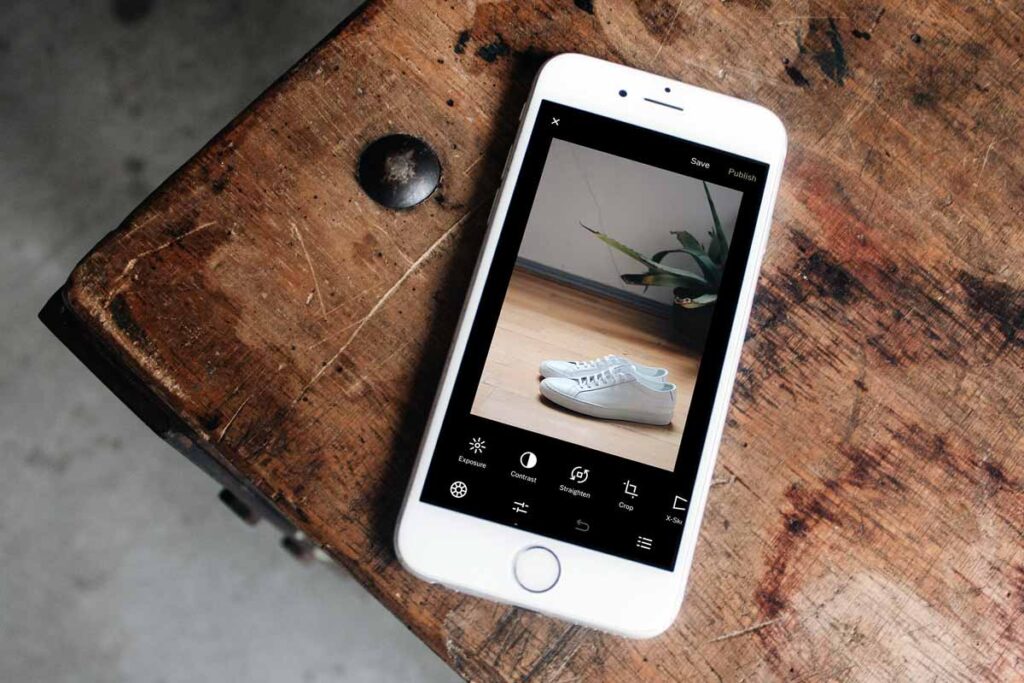
VSCO is another photo editing app that also lets you work with video. It includes a bunch of presets that let you make changes quickly and easily. Presets also let you make the same changes to several pictures if you want them to have a consistent style.
Like most editors, it lets you adjust things like contrast, saturation, and grain, crop and rotate your photos and various other adjustments.
The unique thing about VSCO is that it also lets you share your pictures with the VSCO community. It’s a little like a smaller version of Instagram. Additionally, you can share your photos and explore pictures and videos created by other people around the world.
#8: Snapseed – one of the most powerful free iPhone camera apps
Snapseed is a free image editor from Google that includes a lot of powerful features. It supports RAW photos as well as JPG, giving you even more control over your photography.
Snapseed offers a “selective” adjustment feature known as Control point technology. You can choose up to eight points in your photo. When you choose an adjustment, the apps algorithm will magically adjust the entire photo at varying degrees to give you the best possible overall result.
#9: Color Splash – the photo app for complete creativity

Color Splash is a unique image editor that will convert your photo to black and white and then let you “paint” the color back into certain spots.
It’s touch-based and is smart enough to identify the edges on parts of the photo. So it’s a lot easier to make the adjustments than you might think, even if your picture has some small details in it.
If you’re interested in black and white photography in general, here’s how to take better monochrome photos on your smartphone.
#10: Instagram – the ultimate share platform
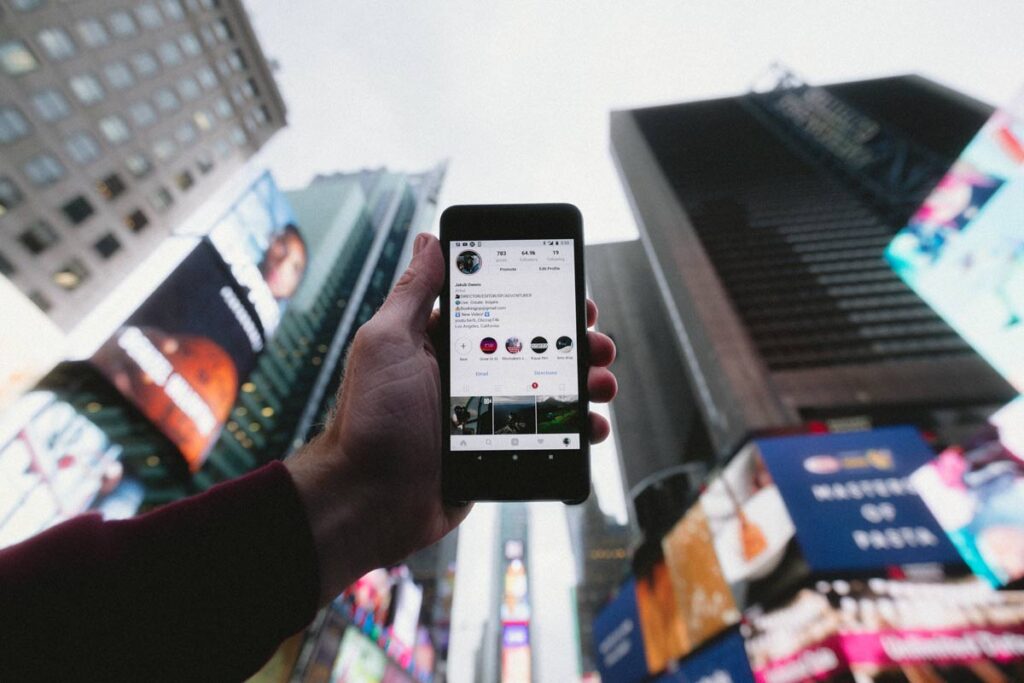
What list of best iPhone photography apps would be complete without the biggest social media platform for sharing photos? Instagram lets you share your photos with your friends and family or the entire world.
It has some basic photo editing features and a good selection of filters built in. This means you can make adjustments to get your pictures looking as nice as possible right in the app.
While we’re thinking about Instagram, here’s the best Instagram creators around to inspire your photography.
#11: MyPostcard – the app for convenient printing and sharing

Like the above, our app is all about sharing your photography – but this time on a more personal level. You can have the most professionally edited photo ever, but you need people to appreciate it too. Bonus: A lot of people find their photos look better in print too.
MyPostcard lets you take your images, use its classic editing features and order them on the app. While you can take photos directly in the app, you can also upload them from your phone gallery or social media. It then prints and sends them anywhere worldwide, either as photos, postcards, greeting cards or professionally framed photos – your choice.
Bonus: The only iPhone photo app you truly need
AKA the built-in camera app! Apple has added a lot of great features over the last few versions of iOS and it has become a pretty powerful app in itself.
When Apple releases new iPhones with better cameras and new camera features, the built-in app is often the only one that supports them at first. It might sometimes be your only option for new features while you wait for your favorite third-party app to be updated.
But the biggest reason the built-in camera app is on this list is its convenience. Swiping left from the lock screen puts you into the camera app and ready to take a picture. Few other iPhone camera apps can be opened as quickly when you need to catch a moment.
Do you have any iPhone camera apps you can’t live without?
Do you have iPhone camera apps downloaded on your phone that you swear by?
We’d love you to add them in the comments to help us keep this post up to date!

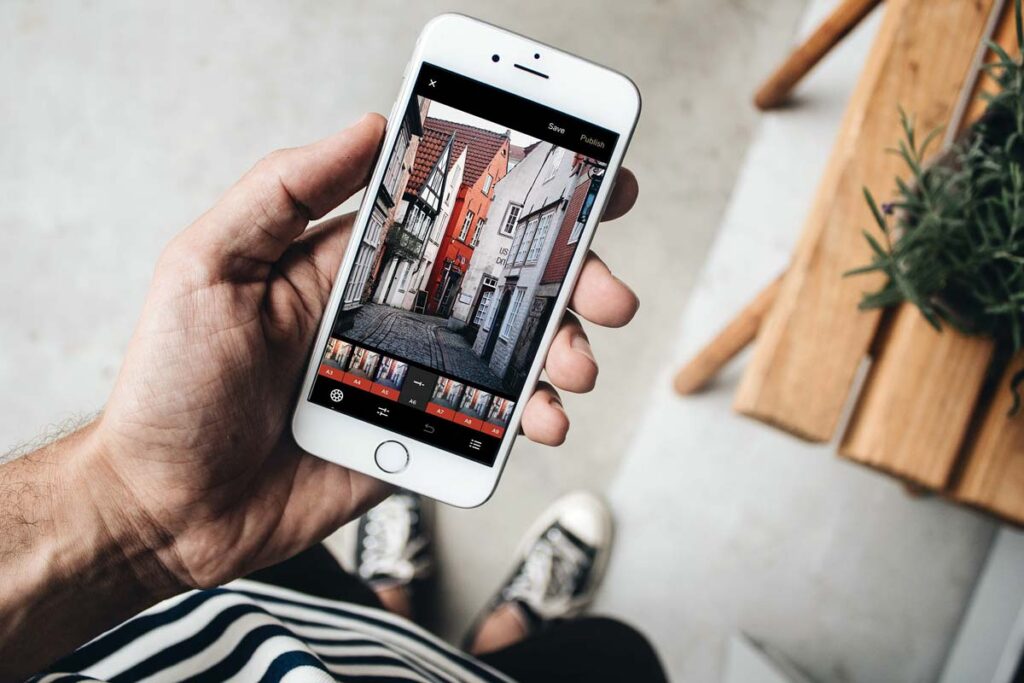

Comments are closed.